
How to add an emergency contact on your iPhone, and what they're used for
Over the last few years, Apple has put a lot of work into turning their smart devices into full-fledged medical assistants. You can track your heart rate, count calories, and even automatically call for help after a car crash.
And although it's not as fancy, there's also a useful feature that lets you add anyone you want as an "emergency contact." Here's how the system works, and how to use it.
How the iPhone's emergency contact system works
The iPhone's emergency contact system is pretty simple. To add someone as your emergency contact, they need to be saved to your iPhone's Contacts list with a cellphone number.
Adding someone as an emergency contact won't send them any sort of notification. But if you ever use your iPhone's Emergency SOS feature, which lets you quickly call emergency services, your contact will receive a text message with your current location.
And any emergency contact you add will also be listed on your iPhone's Medical ID, the digital card that holds your most important medical information for first responders to view.
How to add an emergency contact on your iPhone
There are two ways to add an emergency contact: Using the Health app, or the Settings app.
The Health app
1. Open the Health app and tap Browse in the bottom-right corner of the screen.
2. Tap your Apple ID picture in the top-right corner, and then Medical ID.
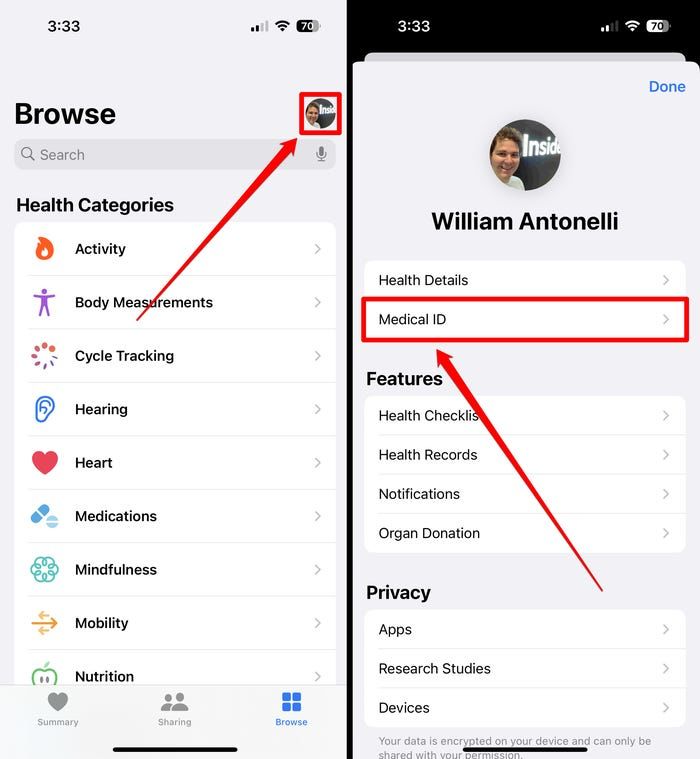
3. Tap Edit in the top-right.
4. Scroll down to the Emergency Contacts section and tap add emergency contact.
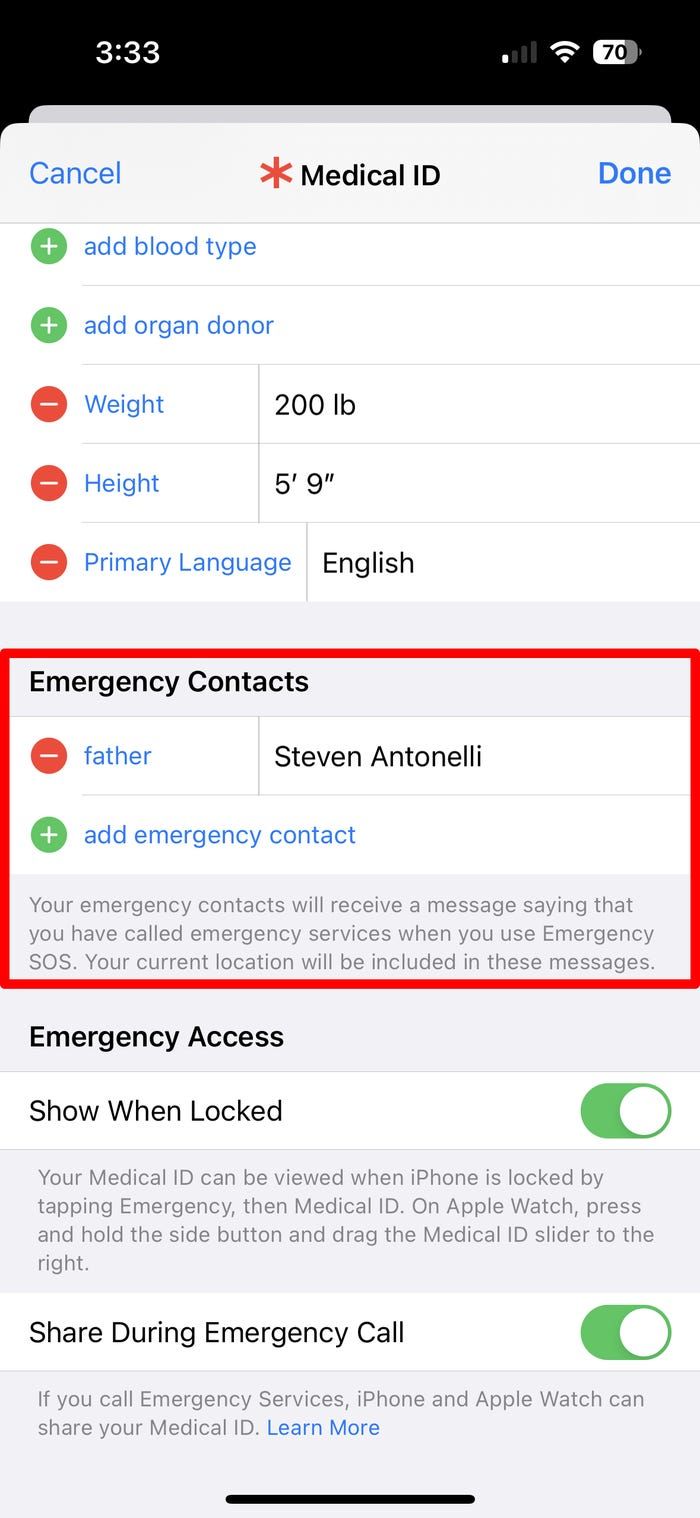 Add your emergency contact by tapping the green plus sign option.
Add your emergency contact by tapping the green plus sign option.
5. Choose someone from your Contacts list and specify how they're related to you.
6. Repeat this for all the contacts you want to add, and then tap Done in the top-right.
To delete an emergency contact, head back to the Medical ID menu and tap Edit, and then tap the red minus sign next to the contact you're removing.
The Settings app
1. Open the Settings app and scroll down to tap Health.
2. Tap Medical ID, and then Edit in the top-right corner.
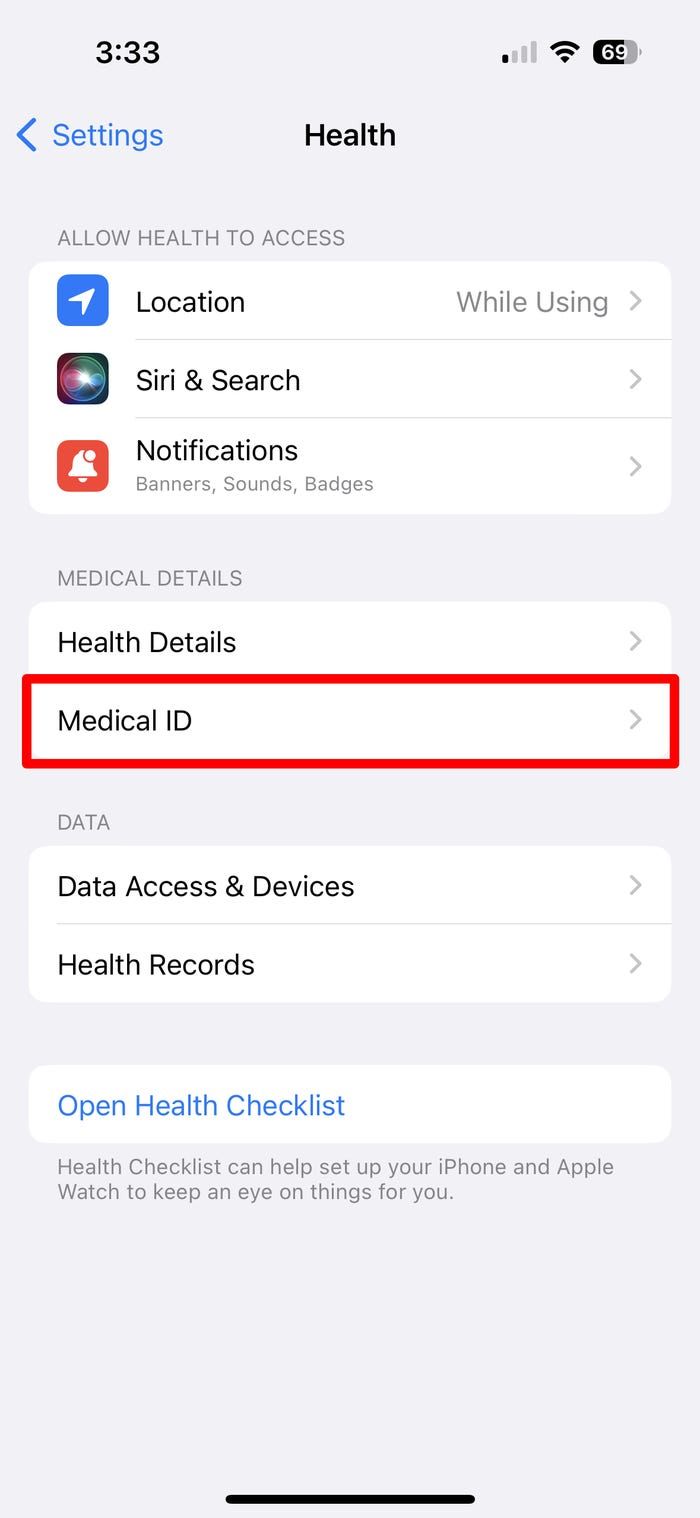 The Settings app has this menu too.
The Settings app has this menu too.
3. Scroll down and tap add emergency contact.
4. Pick someone from your Contacts list and select how they're related to you.
5. Repeat this for all the contacts you want to add, and then tap Done in the top-right.
You can also delete emergency contacts by editing your Medical ID again and tapping the red minus sign next to the contact you want to remove.










