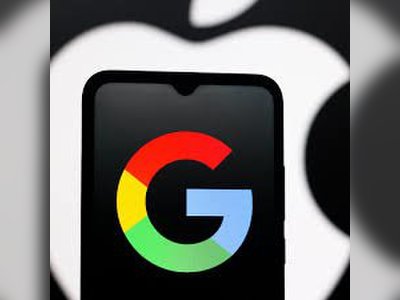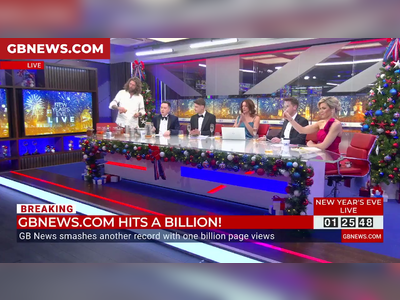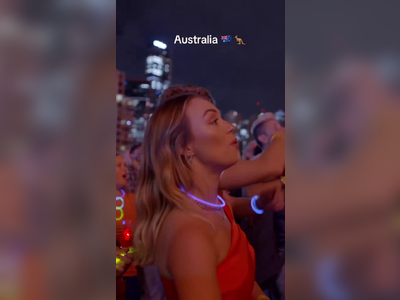How to clear your Telegram cache to reclaim storage space and enhance your privacy
Whenever you use the Telegram app, it stores files locally on whatever device you're using, whether that's a computer or mobile device. These files are in Telegram's cache, which the app relies on to improve performance and quickly serve data (like shared photos and videos) you might want to view.
You might occasionally want to clear your Telegram cache, whether it's to recover storage space, enhance your privacy by removing local files, or troubleshoot issues with the app. The process varies depending on what device you are using, but it only takes a few clicks or taps.
How to clear the Telegram cache on the desktop
1. On the Windows or Mac desktop, start the Telegram app.
2. Click the three-line menu at the top left and click Settings.
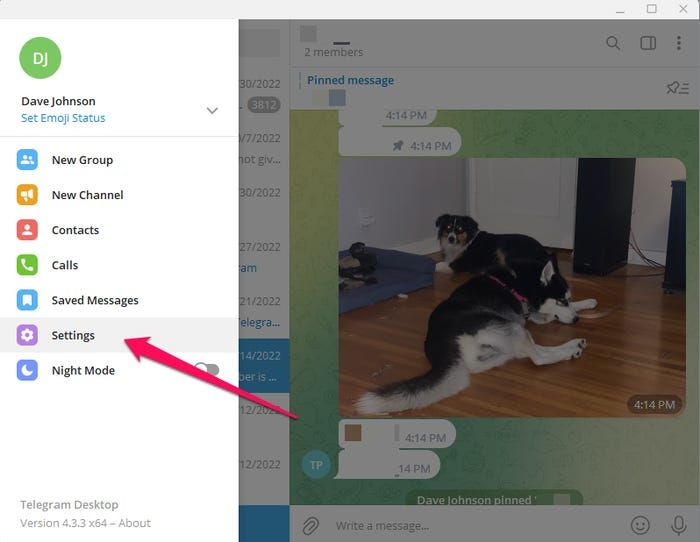 To get to the Telegram cache, start by choosing Settings.
To get to the Telegram cache, start by choosing Settings.
3. On the Settings page, click Advanced.
4. In the Data and storage section, click Manage local storage.
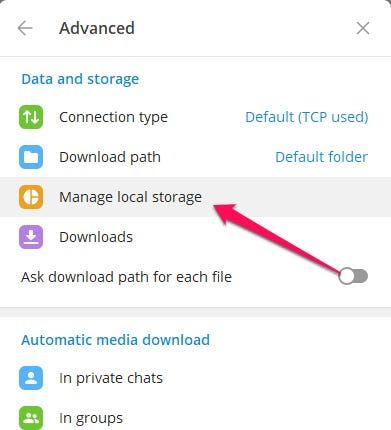 The cache controls are in the Data and storage section of the Settings menu.
The cache controls are in the Data and storage section of the Settings menu.
5. You can selectively clear elements of the cache or, to remove everything and recover all the space used by the Telegram cache, click Clear all.
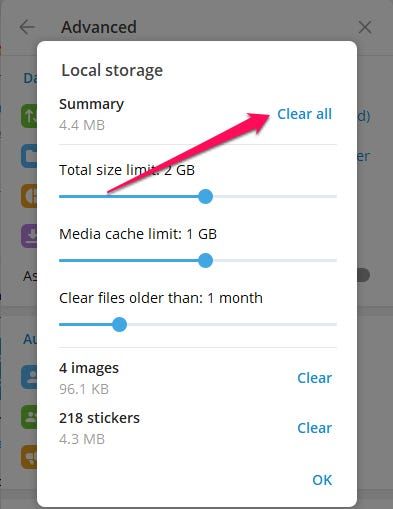 You can clear the cache or fine-tune how large the cache may be.
You can clear the cache or fine-tune how large the cache may be.
Quick tip: You can specify the maximum size of the cache using the sliders as well as set a time limit for how long files stay on your computer using the Clear files older than slider.
How to clear the Telegram cache on mobile
1. On your Android or iPhone, start the Telegram app.
2. Tap Settings at the bottom of the page.
3. Tap Data and Storage.
4. Tap Storage Usage.
5. In the storage section at the bottom of the page, tap Clear Telegram Cache.
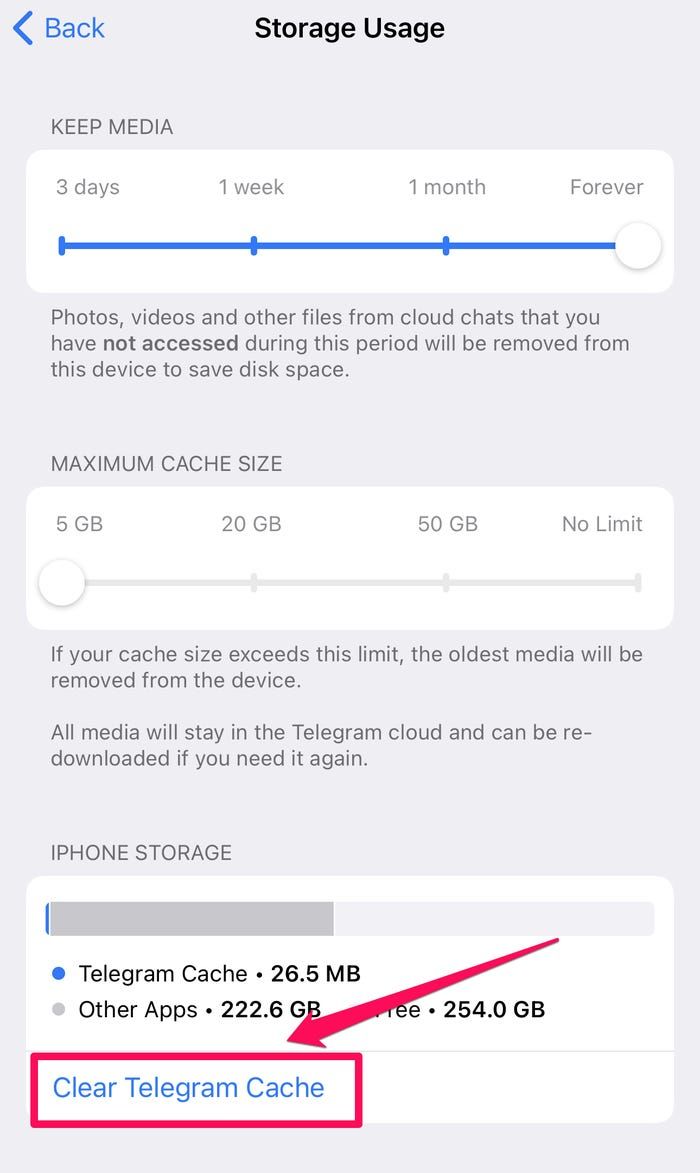 The mobile Telegram app lets you clear the cache or customize the size of the cache.
The mobile Telegram app lets you clear the cache or customize the size of the cache.
Quick tip: Use the maximum cache size slider to limit how much space Telegram takes up on your phone. You can also set a time limit for how long files stay on your phone using the Keep media slider.