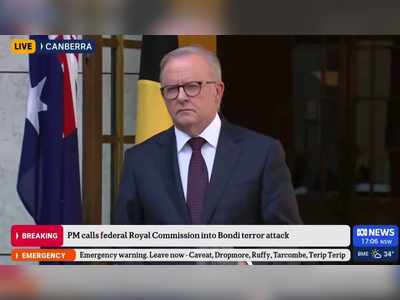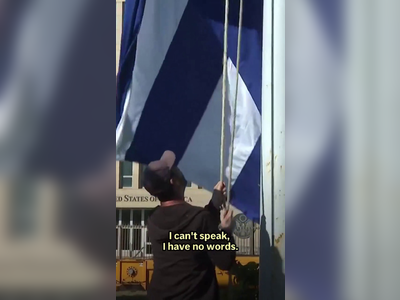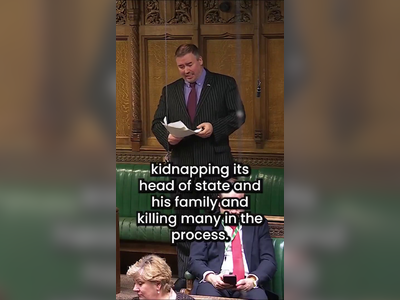How to delete and deactivate your Twitter account
Twitter can be a source for breaking news, trending memes, and updates from friends. At the same time, it can feel like a nuisance full of knee-jerk reactions and misleading information.
If you're ready to say goodbye to the social media app, you can deactivate your account on the Twitter website or mobile app for iPhone or Android. If you want to preserve your username or email address to create a new account with, you can do that as well.
Quick tip: If you want to clean up your Twitter without deleting your account, you can delete all your tweets using Tweet Delete.
How to delete your Twitter account on iPhone or Android
1. Open the Twitter app on your iPhone or Android.
2. Tap the icon of three horizontal lines in the top-left corner and select "Settings and privacy."
3. Tap "Account" at the top of the "Settings and privacy" page.
4. At the bottom of the "Account" page, select "Deactivate your account."
5. Next to "Reactivation period," tap "Make a selection" and choose either 30 days or 12 months in the pop-up.
6. Scroll to the bottom of the page and tap "Deactivate."
7. Enter your password and hit "Deactivate."
8. A pop-up should prompt you to finally finish deactivating your account. Press "Yes, deactivate" and it will then take you to the Twitter login page after successfully deactivating your account.
Note: While your Twitter account is in the reactivation
period, your username, display name, and public profile will not be
viewable on the Twitter website or mobile app. You can reactivate your
account at any point simply by logging back in.
How to delete your Twitter account on desktop
1. Go to the Twitter website and log into your account.
2. In the menu on the left side of the Twitter homepage, click "More."
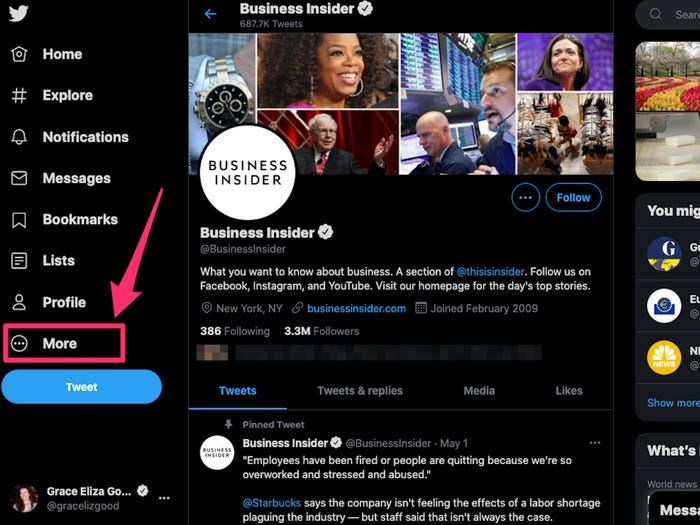 Click "More" on the left side of the Twitter website.
Click "More" on the left side of the Twitter website.
3. Select "Settings and privacy" in the pop-up.
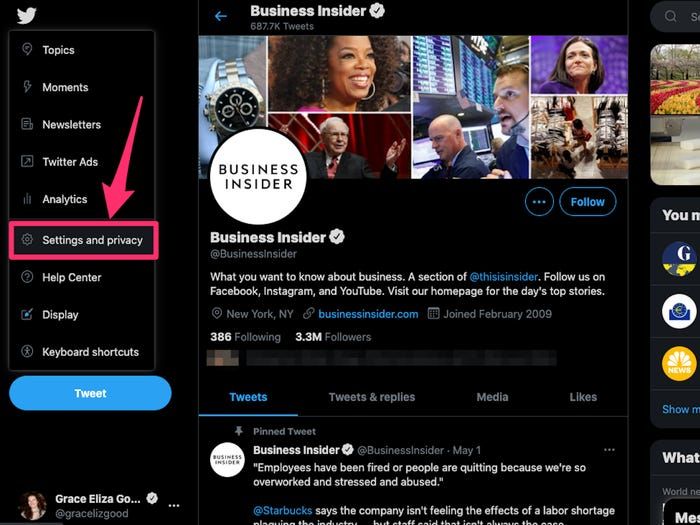 Click "Settings and privacy."
Click "Settings and privacy."
4. At the top of the Settings menu, click "Your account."
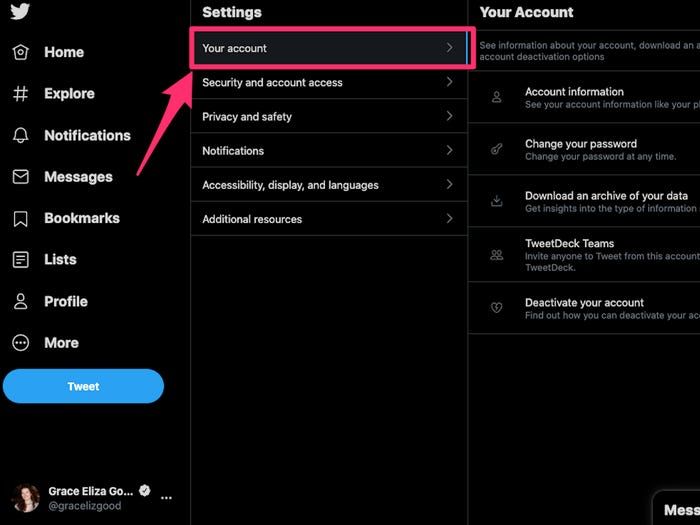 Go to "Your account."
Go to "Your account."
5. Click "Deactivate your account" at the bottom of the "Your Account" menu.
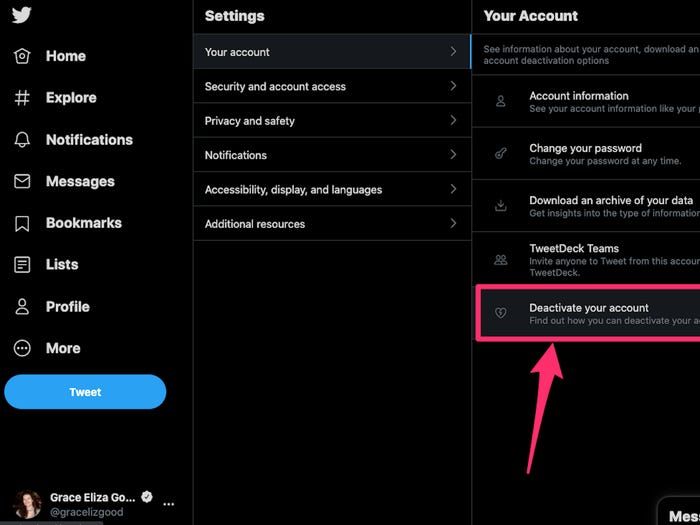 Click "Deactivate your account."
Click "Deactivate your account."
6. In the "Deactivate account" section, choose a "Reactivation period." You can select either 30 days or 12 months.
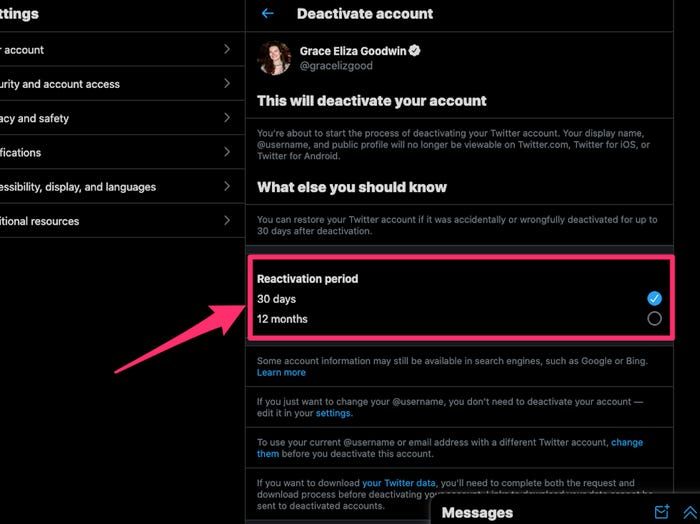 Choose a reactivation period: 30 days or 12 months.
Choose a reactivation period: 30 days or 12 months.
7. Click "Deactivate" at the bottom of the page.
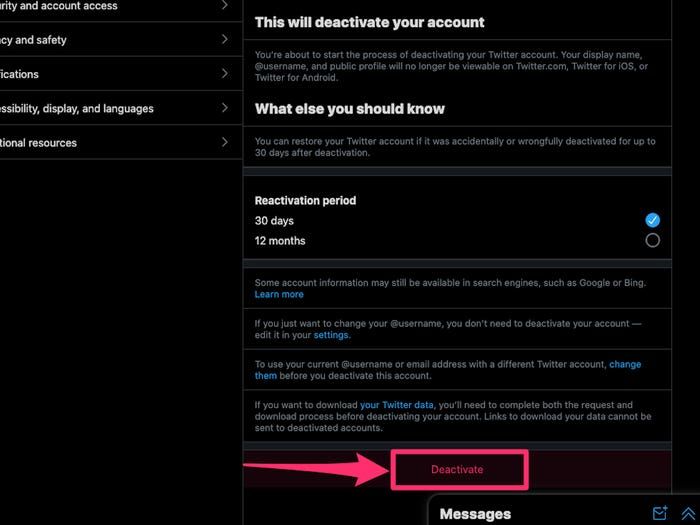
8. Enter your password and click "Deactivate."
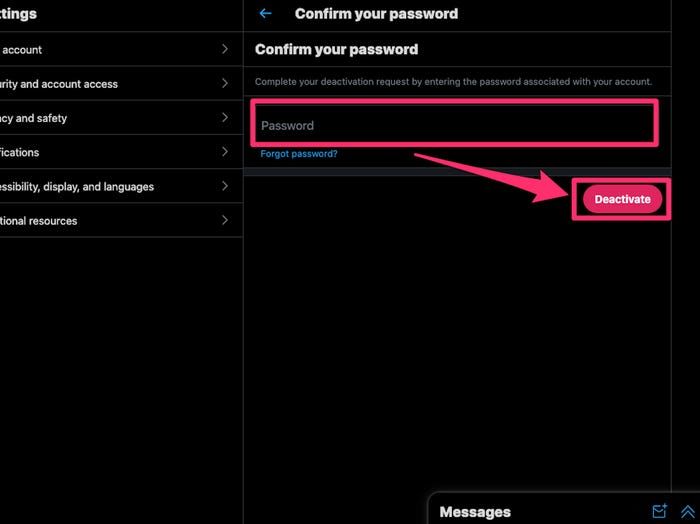 Enter your password and click "Deactivate."
Enter your password and click "Deactivate."
9. A pop-up should prompt you to finally finish deactivating your account.
How to delete the Twitter app
If you're not ready to delete your Twitter account but want to take a break from the site, you can delete the app from your device without deleting your entire account.
To delete the Twitter app on an Android, hold your finger down on the app icon and tap "Uninstall," or to hide the app, drag and drop it in your app drawer.
To delete the Twitter app on an iPhone, hold your finger down on the app icon and tap "Remove App" then "Delete App," or to move the app to your App Library, tap "Remove App" then "Remove from Home Screen."
How to reuse your username or email on Twitter
When you delete your Twitter account, your username is deleted along with it. If you want to reuse your username, then before you deactivate your account, change your username to something you don't mind being deleted.
You can take the following steps before deactivating your account to preserve your current username or email address for future use.
1. Open Twitter in a browser or in the mobile app and log in.
2. In a web browser, click the "More" option on the left side of the screen. On the mobile app, tap the icon of three horizontal lines in the top-left corner.
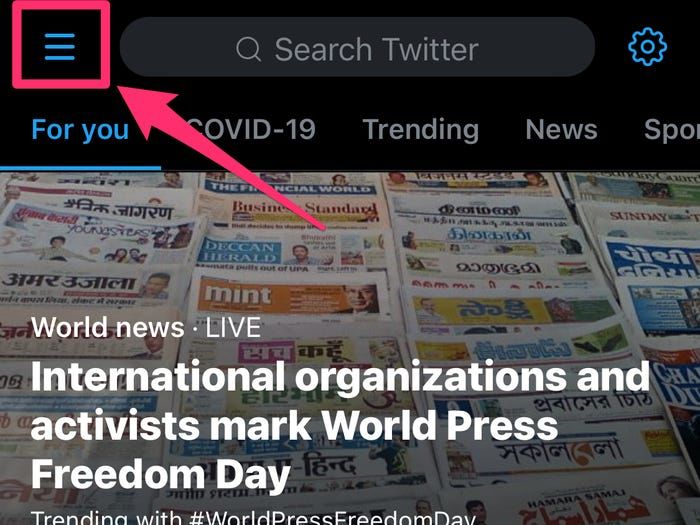 On the mobile app, tap the three horizontal lines icon.
On the mobile app, tap the three horizontal lines icon.
3. Choose "Settings and privacy," then select "Account."
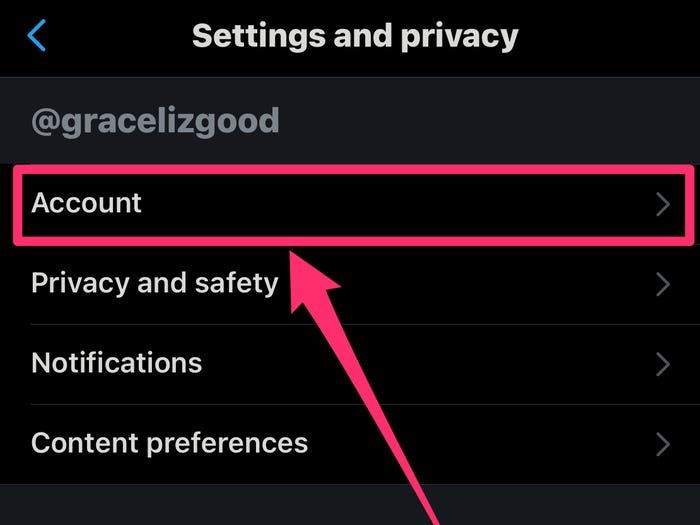 In the "Settings and privacy" menu, tap "Account."
In the "Settings and privacy" menu, tap "Account."
4. In the Account section, select "Username" and enter a new one.
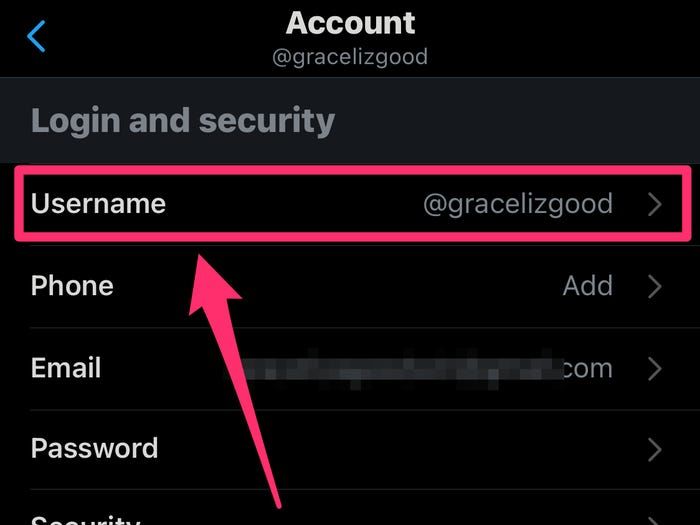 Tap "Username" and enter a new username.
Tap "Username" and enter a new username.
5. Likewise, click "Email" and enter a new email address.
6. Select "Save changes" at the bottom of the screen.
7. Confirm the new email when Twitter sends you a confirmation email.
How to reactivate a Twitter account
1. Open Twitter in a web browser or open the mobile app.
2. Log in to your deactivated account.
3. A Twitter message will ask you to confirm you want to reactivate.
4. Your account will be restored, though it might take a few days for all your tweets and messages to reappear.